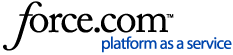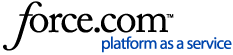Recuva gives you the option of securely overwriting files. This is useful if you deleted files using Windows Explorer (an insecure method) and want to make them far more difficult to ever be recovered.
To securely overwrite files:
-
- Run Recuva in Advanced or in Wizard mode.
- In the results window, select the files you want to securely overwrite, or check the checkboxes next to them.
- Right-click the list and click Secure Overwrite Highlighted or Secure Overwrite Checked, depending on the method you used to select the files.
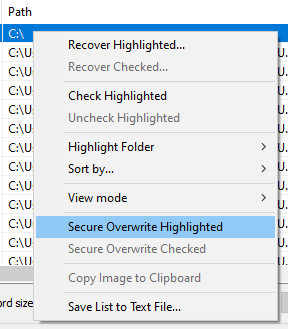
-
-
- You are prompted to confirm the deletion. Click Yes.
Notes:
- This process should not be used on solid-state drives (SSDs) as it will be ineffectual and may damage the drive.
- You cannot recover files once they have been securely overwritten.
- You cannot securely overwrite recovered emails from the results window. See this topic for more explanation.
- Secure overwrite does not affect file names, which continue to exist in the MFT (Master File Table). In order to overwrite names of deleted files, please use the Wipe MFT Free Space option in CCleaner.