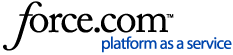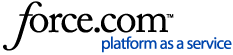This page explains how to register your copy of CCleaner Professional, CCleaner Professional Plus, or CCleaner Premium.
It also includes solutions to problems that you could encounter when registering.
To quickly find the instructions for your version of CCleaner, use the following links:
For Windows
For Mac
For Android
Do I need to register my CCleaner Professional?
Yes. To use the paid features of CCleaner Professional, such as the full version of Health Check, you must have it registered with a valid, active license key.
If you recently purchased CCleaner Professional and your copy of CCleaner is still showing as "free" or "unregistered" (or you are still receiving notifications that you have expired), then you need to register CCleaner with the information from your Cleverbridge order confirmation email.
You may also have received a courtesy email from us to remind you that the license key you have purchased has not been activated yet.
What do I need to have to register?
CCleaner needs to be installed on your computer while you're connected to the internet. If you are already using CCleaner 5.46 or higher for Windows (or CCleaner 1.16 or higher for Mac), you do not need to download it again. After you have registered CCleaner and restarted, it should automatically update to the latest version.
Helpful links:
If you do not have CCleaner on your computer yet:
Download CCleaner Professional for Windows
Download CCleaner Professional for Mac.
Download CCleaner Professional for Android.
If you are having difficulty downloading CCleaner for Windows:
Download and install CCleaner on Windows
If you are having difficulty downloading CCleaner for Mac:
How do I download CCleaner for Mac?
If you are having difficulty downloading CCleaner for Android:
How do I download CCleaner for Android?
You also need your registration information: your name and your license key. You should have received this in your order confirmation email from Cleverbridge after you purchased, or in a registration reminder email from us. If you do not have either of these and cannot locate your registration information, you can get it instantly using our license lookup system.
Where do I enter my license key? (CCleaner for Windows):
If you installed CCleaner Professional from one of the links above, or the download link in your order confirmation email, it should pop up with a registration box inviting you to enter your details. If the registration box does not appear and you cannot find where to enter your license information, go to Options > License Key in CCleaner, insert your license key, and Next to register.
When copying and pasting your license key, be careful not to include any spaces before or after the key.
It should look something like this:
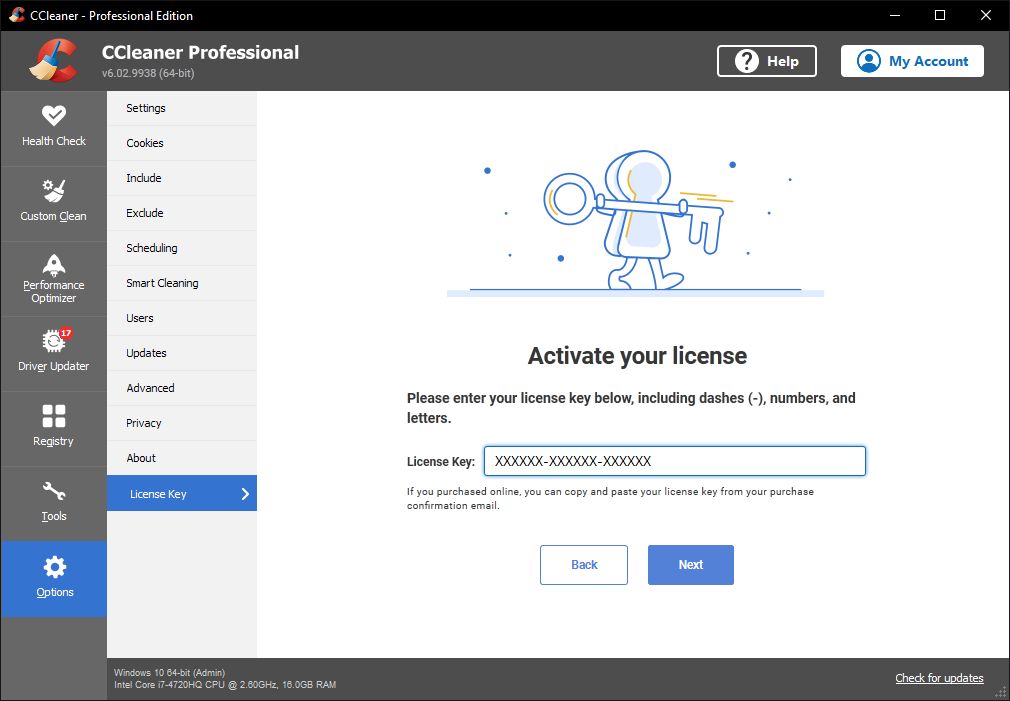
...and not like this:
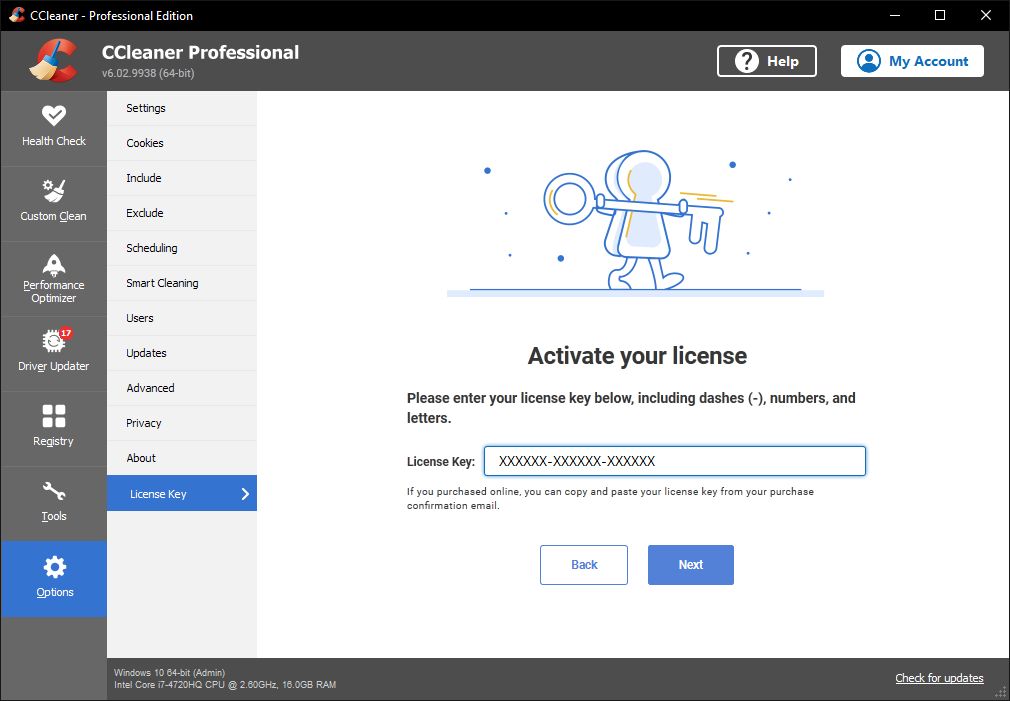
For example, if you enter a new license key into a copy of CCleaner Professional that's already been registered, you see your old license information in the License Information screen, which you can update by clicking on the Activate New Key link.
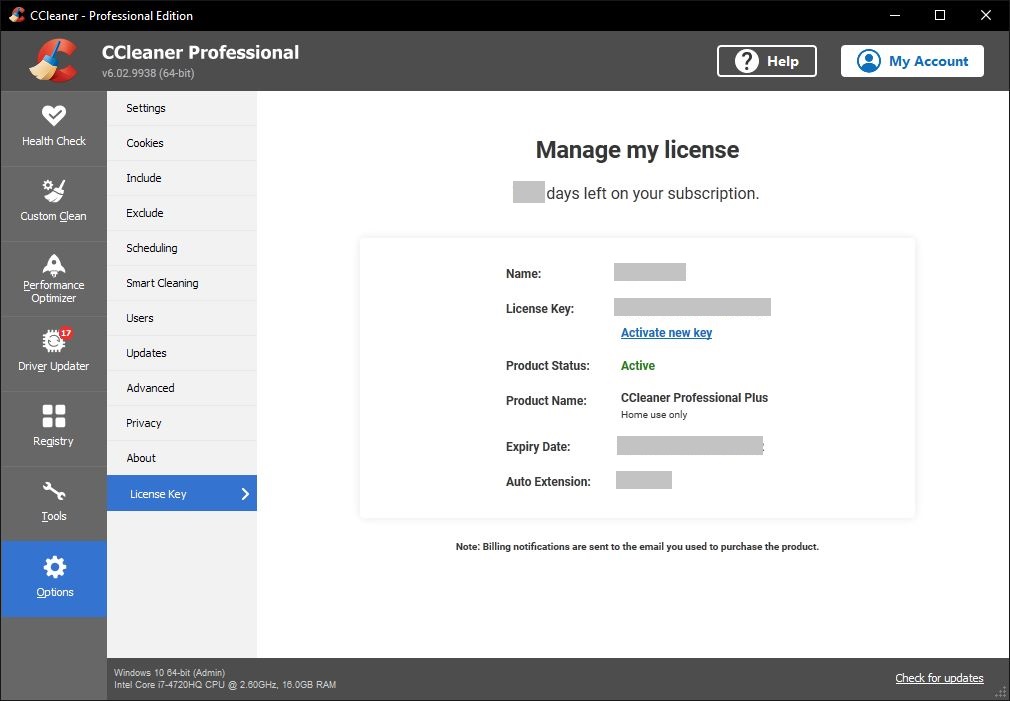
Where do I enter my license key? (CCleaner for Mac):
You can register your license into CCleaner for Mac using the following steps:
- Open CCleaner > click Insert License Key
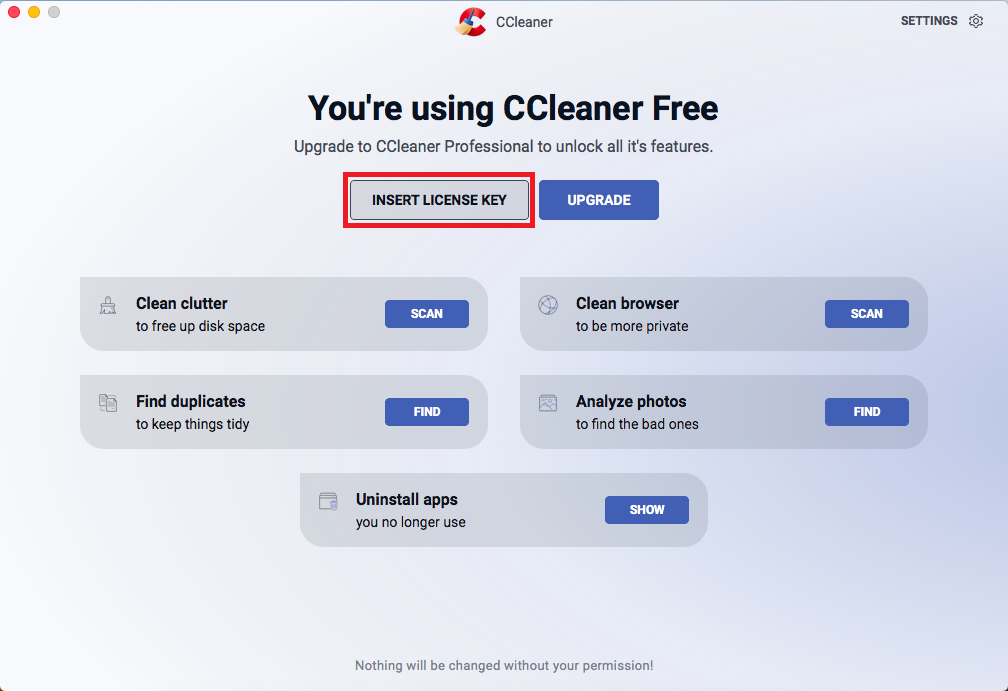
- Insert your license key in the Activation Code box
- Click Activate
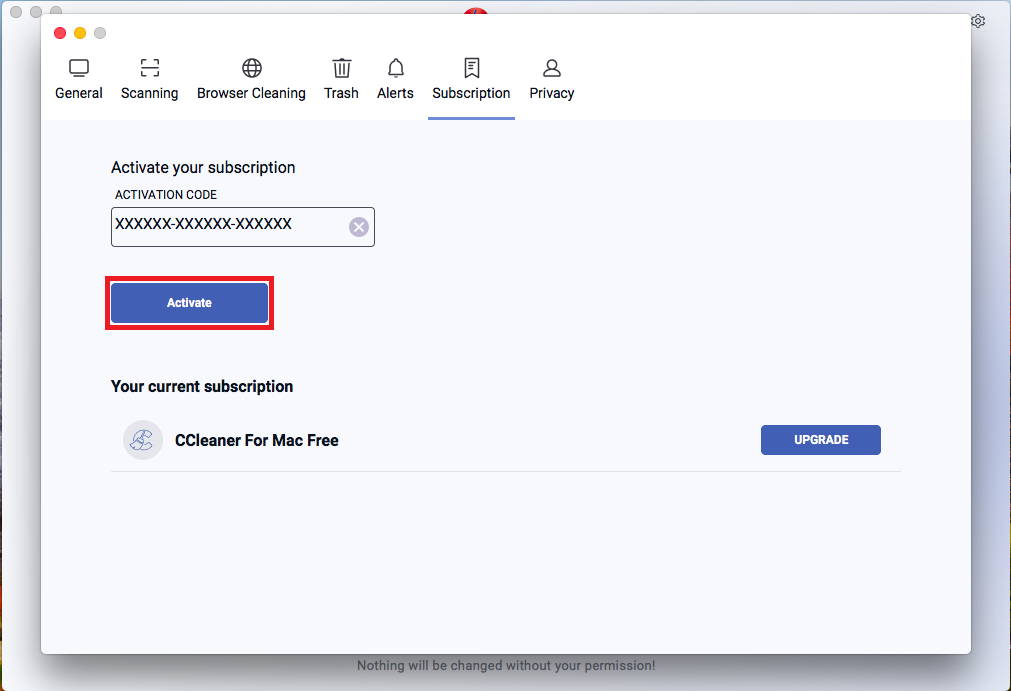
Otherwise, if a license is already registered in the CCleaner app, but you need to activate a new replacement license key, you can do this using this method:
- Open CCleaner > click Settings > Subscriptions
- Insert your license key in the Activation Code box
- Click Activate
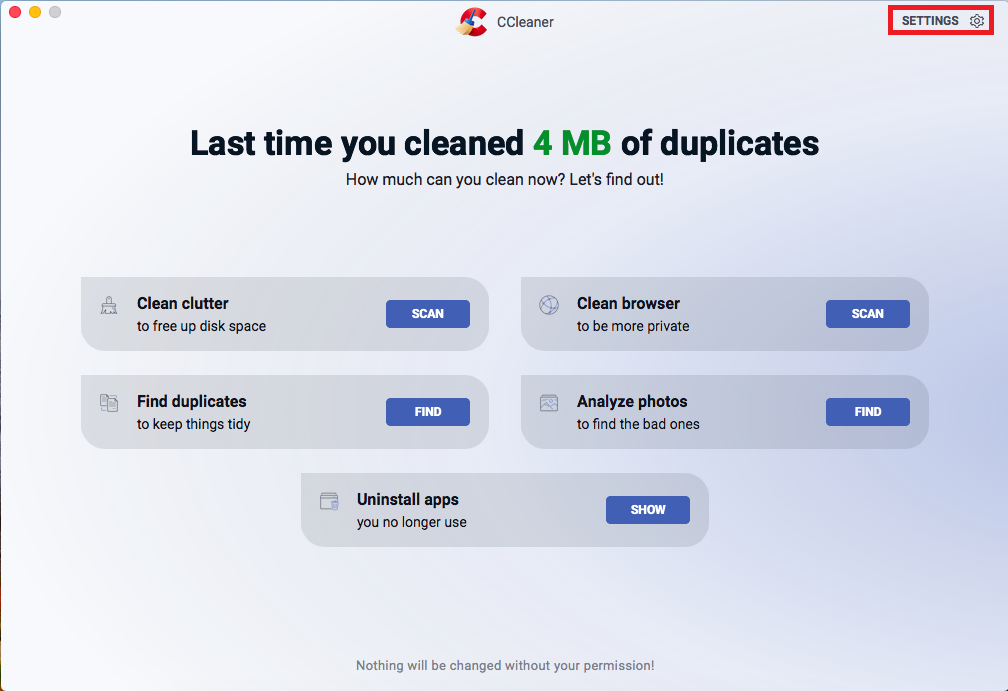
When the registration dialog opens, enter your CCleaner Professional for Mac, Professional Plus, or Premium Bundle registration information from your purchase confirmation email.
Where do I enter my license key? (CCleaner for Android):
-
Open CCleaner icon on your Android device.
-
Tap the Menu icon in the left corner of the screen and tap My subscription.
-
In the My subscription screen that appears, tap Use an activation code.
-
In the Redeem screen, enter the activation code and tap Use this Code.
Your CCleaner Professional license is activated.
If you get an error saying that your license key is not valid:
In general, registration problems happen because of a small typing error when you put your details into the registration dialog. It is usually easier to use copy and paste (Ctrl-C and Ctrl-V on Windows, Cmd-C, and Cmd-V on a Mac) to enter the details from your purchase confirmation email to help avoid errors when typing.
If you do type your information by hand, it is worth noting:
- Our keys don't contain the number 1 (one).
- If you've typed a number one, try changing this to the capital letter i.
- The name field, if requested, should contain your registration name exactly as it appears in your order confirmation. Your email address won't work here.
You may also have problems registering if:
As mentioned above, if you have lost your CCleaner registration information or need to check the status of your licenses, expiry dates, or get new download links to install on other computers, you can do this using our license lookup system.
Go to the license lookup system
"Failed to save registration key file" Error:
If you get this message, this usually means that you are not running CCleaner with the correct permissions.
To resolve this issue in Windows, please run CCleaner as the Administrator. To do this:
- Right-click on the CCleaner icon
- Select Run as Administrator
- Now re-enter your registration details in the pop-up
To resolve this issue in macOS, please run CCleaner as sudo.
To do this:
- Open Applications > Utilities > Terminal
- Type:
- sudo "/Applications/CCleaner.app/Contents/MacOS/CCleaner"
- Press Enter/Return > type your Mac OS X password (you will not see any text being input when entering this)
- Press Enter/Return again, and CCleaner will open as Sudo.